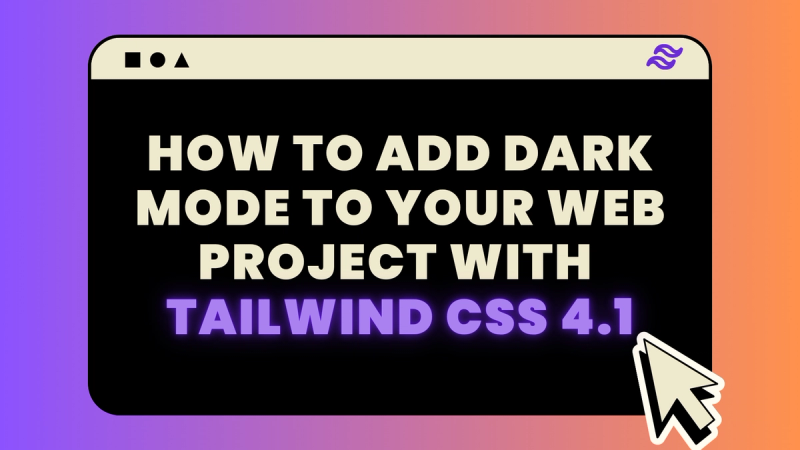
Tailwind Dark Mode Guide
Published: 7/1/2025
1. Install Tailwind
Follow Tailwind’s official installation guide.
If you're using Vite + React, install:
npm install tailwindcss @tailwindcss/vite2. Configure Tailwind Plugin in Vite
Create or update your vite.config.js:
import { defineConfig } from 'vite';
import tailwindcss from '@tailwindcss/vite';
export default defineConfig({
plugins: [
tailwindcss(),
],
});📌 This may vary depending on your framework (e.g., Next.js, Astro, etc.)
3. Import Tailwind into CSS
In your index.css or main.css:
@import "tailwindcss";Make sure this CSS is loaded in your main file (main.jsx or main.tsx).
4. Add Dark Mode Support in Tailwind
By default, Tailwind applies dark mode using class. Tailwind v4+ allows advanced variants via CSS:
@variant dark (&:is(.dark *));What does @variant dark (&:is(.dark *)) do?
This custom variant targets any element inside .dark class, using CSS :is() pseudo-class.
It enables dark styles globally whenever your <html> has class="dark".
<html class="dark">
<body>
<div class="bg-white dark:bg-black text-black dark:text-white">
Hello in Dark Mode!
</div>
</body>
</html>5. Create useTheme Hook
Inside your src/hooks/useTheme.jsx:
import { useState, useEffect, useCallback } from 'react';
export const useTheme = () => {
const [isDarkMode, setIsDarkMode] = useState(() => {
const savedTheme = localStorage.getItem('theme');
if (savedTheme) {
return savedTheme === 'dark';
}
return window.matchMedia('(prefers-color-scheme: dark)').matches;
});
const toggleTheme = useCallback(() => {
setIsDarkMode((prev) => {
const newMode = !prev;
const html = document.documentElement;
if (newMode) {
html.classList.add('dark');
localStorage.setItem('theme', 'dark');
} else {
html.classList.remove('dark');
localStorage.setItem('theme', 'light');
}
return newMode;
});
}, []);
useEffect(() => {
const html = document.documentElement;
if (isDarkMode) {
html.classList.add('dark');
localStorage.setItem('theme', 'dark');
} else {
html.classList.remove('dark');
localStorage.setItem('theme', 'light');
}
}, [isDarkMode]);
return {
theme: isDarkMode ? 'Dark' : 'Light',
toggleTheme
};
};Let's break down how the custom useTheme hook works and why it's built this way
1. Persist Theme Preference
const [isDarkMode, setIsDarkMode] = useState(() => {
const savedTheme = localStorage.getItem('theme');
if (savedTheme) {
return savedTheme === 'dark';
}
return window.matchMedia('(prefers-color-scheme: dark)').matches;
});
We’re initializing the theme based on:
- If the user has previously selected a theme (stored in
localStorage). - If not, we fall back to the system preference (via
window.matchMedia).
This initialization function is only run once, thanks to lazy initialization in useState.
2. Toggling Between Themes
const toggleTheme = useCallback(() => {
setIsDarkMode((prev) => {
const newMode = !prev;
const html = document.documentElement;
if (newMode) {
html.classList.add('dark');
localStorage.setItem('theme', 'dark');
} else {
html.classList.remove('dark');
localStorage.setItem('theme', 'light');
}
return newMode;
});
}, []);
This function toggles the theme and does three things:
- Updates the state.
- Adds/removes the
darkclass on the<html>tag. - Updates
localStoragewith the new preference.
We wrap it in useCallback to avoid unnecessary re-creations on re-render.
3. Syncing DOM with Theme State
useEffect(() => {
const html = document.documentElement;
if (isDarkMode) {
html.classList.add('dark');
localStorage.setItem('theme', 'dark');
} else {
html.classList.remove('dark');
localStorage.setItem('theme', 'light');
}
}, [isDarkMode]);
This useEffect runs every time the theme (isDarkMode) changes.It ensures the class on <html> and localStorage are always in sync with the current theme.
4. What the Hook Returns
return {
theme: isDarkMode ? 'Dark' : 'Light',
toggleTheme
};
You get two things:
theme: a readable value ('Dark'or'Light') for UI use.toggleTheme: a function to switch between modes (can be used in a button or toggle).
Why We Use the <html> Tag for Theme
Most Tailwind CSS themes apply styles based on the dark class being present on the <html> or <body> tag. Using document.documentElement ensures global control over the theme from the root.
6. Use the Hook in a Toggle Button Component
Here’s how to use the ThemeToggleButton inside your layout or any other page:
import { Moon, Sun } from 'lucide-react';
import { useTheme } from '../../hooks/useTheme';
const ToggleSwitch = () => {
const { theme, toggleTheme } = useTheme();
return (
<div className="min-h-screen bg-white dark:bg-slate-900 text-black dark:text-white transition-colors duration-300 flex items-center justify-center px-4">
<div className="max-w-md w-full space-y-6 text-center">
<button
onClick={toggleTheme}
className="mx-auto flex cursor-pointer items-center gap-2 px-4 py-2 rounded-xl bg-gray-100 dark:bg-gray-800 hover:bg-gray-200 dark:hover:bg-gray-700 text-gray-900 dark:text-gray-100 transition-colors duration-200"
>
{theme === 'Dark' ? <Sun size={18} /> : <Moon size={18} />}
<span>Switch to {theme === 'Light' ? 'Dark' : 'Light'} Mode</span>
</button>
<div className="rounded-xl p-6 bg-gray-50 dark:bg-gray-800 border border-gray-200 dark:border-gray-700">
<h1 className="text-2xl font-semibold mb-2">Tailwind Dark Mode Demo</h1>
<p className="text-gray-600 dark:text-gray-300">Current Theme: <strong>{theme}</strong></p>
</div>
</div>
</div>
);
};
export default ToggleSwitch;
💡 Tip: You can place the toggle button inside your navbar so users can switch themes from anywhere in the app.
🎉 Done!
Your app now supports system-based theme, manual toggle, and Tailwind dark variants — all using Tailwind v4+, Vite, and React!